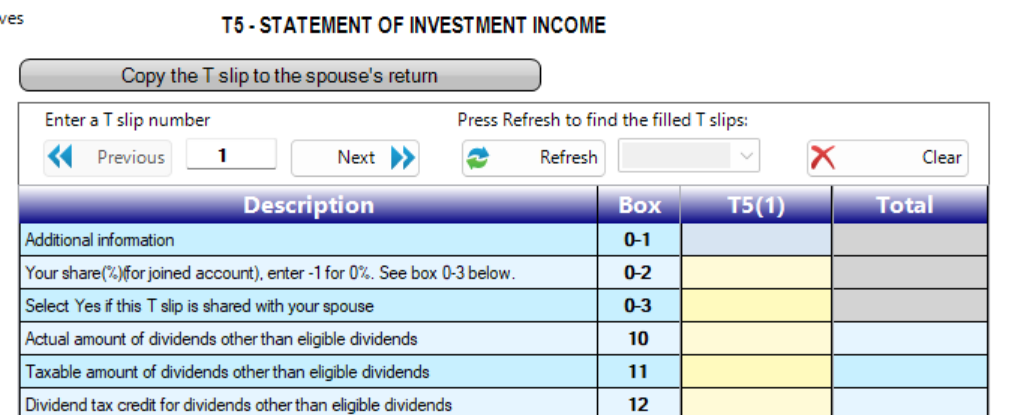Like every year, Studio tax releases a new version of the software with new features to make filing your return a much easier task.
The new start up page:
As you may have noticed, we have changed our start up page and we are going to break it down to you and explain what every section is.
The following screen capture describes the main sections of this page:
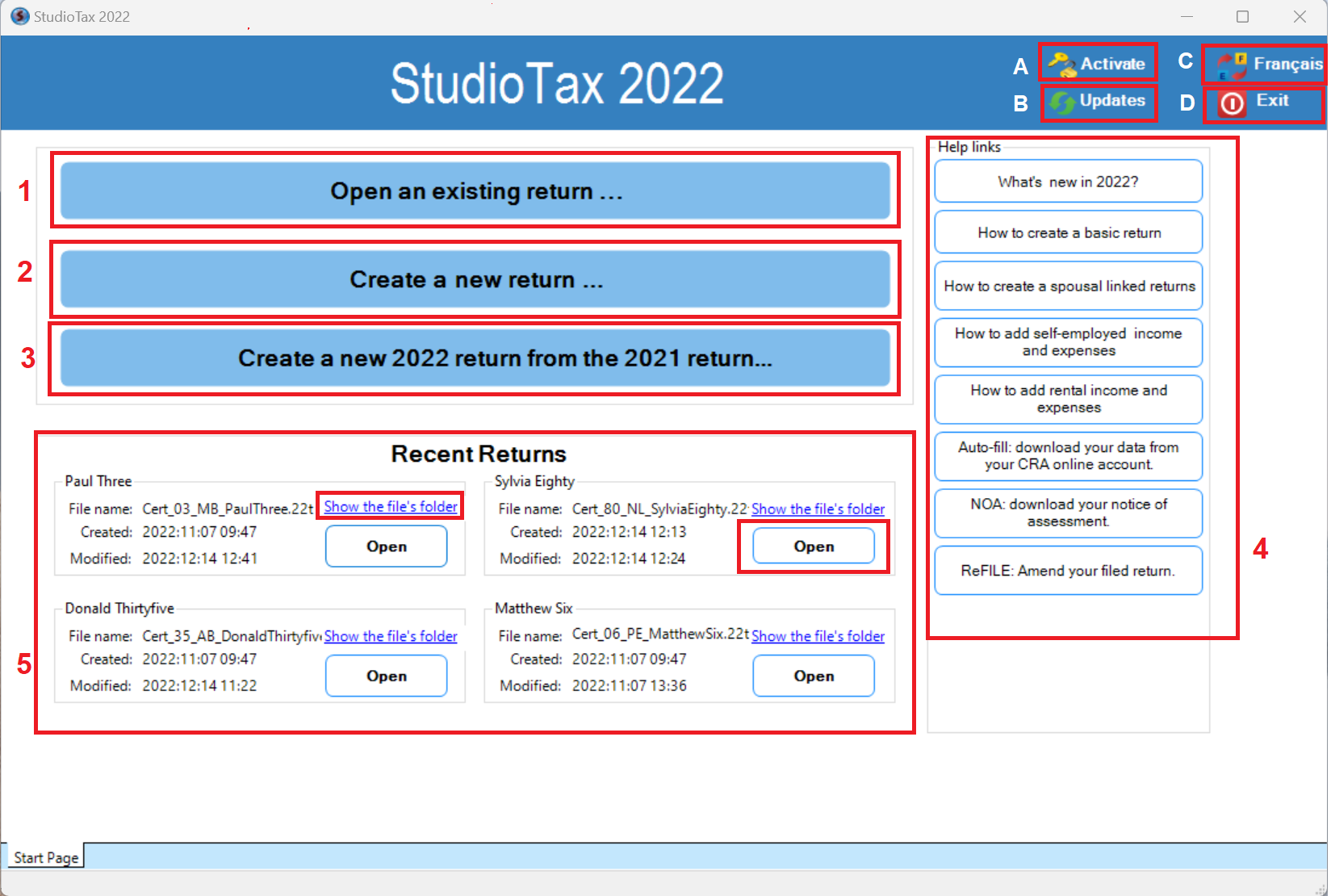
The first section at the Top right:
A- Activate: This button is used to activate your licence.
B- Updates: This button looks for new updates of Studio tax
C- Francais: You can switch the language using this button
D- Exit: You can close the software using this button.
The next section is to create/ Open a file:
1- Open an existing return: if you have already started your return and saved it on your computer, you can click this option to browse to your file and select the saved file on your computer.
2- Create a new return: this option is used to create a new empty return from scratch.
3- Create a new 2022 return from your 2021 return: this option is used to import your basic information from last year's return to create a current tax year return.
You can read more on how to create a new return using studio tax. the help page will also be linked under the See Also section.
4- Help links:
This section is for the documentation and some usefull links to this how to manual.
5- Recent returns:
the recently opened returns will be shown under this section. We have added some information about the file, like the file name, a "show the file's folder" link to help you locate the file on your computer, as well as the creation and last modification date.
Tslips Navigation:
For this year, and based on your feedback, we have changed the Tslips navigation. As described by the following screen capture, There are 3 main sections:

Section 1:
You can add a new Tslip using the button next, and you can go back and forth between your Tslips (same type) using the previous and next buttons.
You can also enter the number of the Tslip you want to naviagte to (where it's shown 1 in the previous picture).
Section 2:
If you want to see what Tslips you have filled, you can click on the refresh button and the list of filled Tslips will be displayed.
You can select the Tslip you want to naviagte to directly from the list.
Section 3:
If you wish to clear the current Tslip, you can just click on the clear button then confirm and the Tslip will be deleted.
Tslips sharing:
You have created a linked return and you want to share Tslips between your return and your spouse's return?
That's possible with Studio Tax's new feature!
You just have to enter the data and your percentage on one Tslip and select Yes in the third box to share it with your spouse.
Any change on the shared Tslip will be updated on both returns.
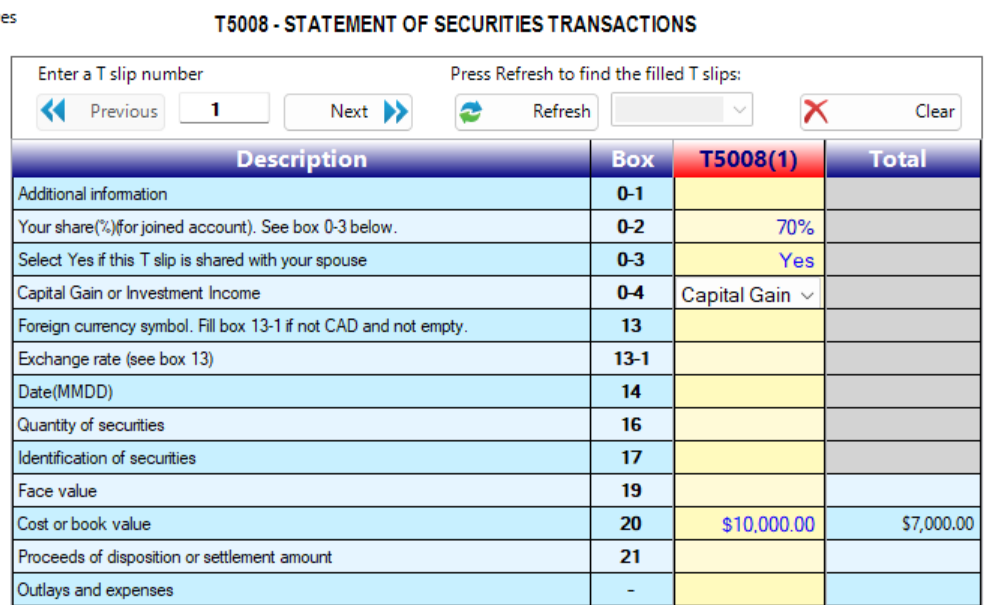
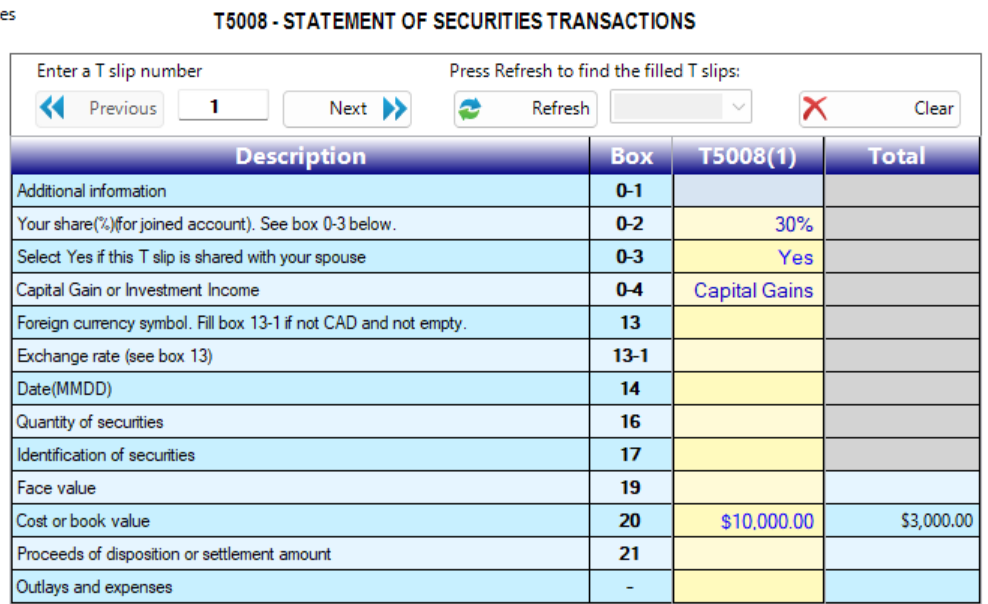
For some Tslips, you can use the copy button at the top like you are used to.